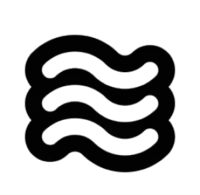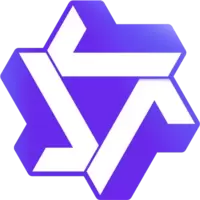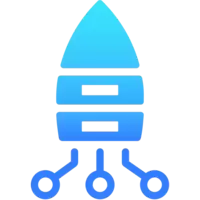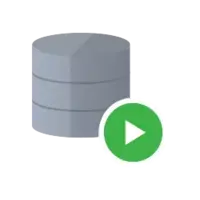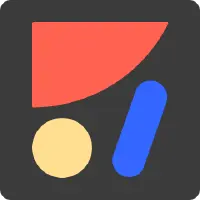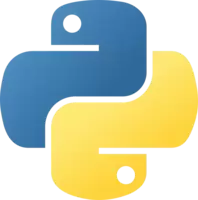Terminal Color and Style Highlighting for the Editor 1.1.0 Vsix File Free Download
A Free Programming Languages Extension By Tobias Faller (Tobias-Faller)
![]() Downloads: 12 Updated: January 6, 2024
Downloads: 12 Updated: January 6, 2024
You are about to download the Terminal Color and Style Highlighting for the Editor Vsix v1.1.0 file for Visual Studio Code 1.74.0 and up: Terminal Color and Style Highlighting for the Editor, VT100 Color and Style Highlighting in the Text Editor ...
Please note that the Terminal Color and Style Highlighting for the Editor Vsix file v1.1.0 on VsixHub is the original file archived from the Visual Studio Marketplace. You could choose a server to download the offline vsix extension file and install it.
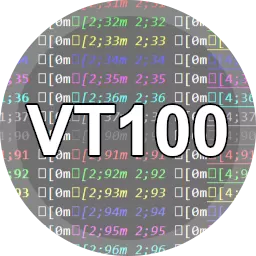
VSIX Package File
• Vsix File: vt100-syntax-highlighting-1.1.0_vsixhub.com.vsix
• Extension Version: 1.1.0
• Requires: VS Code 1.74.0 and up
• File Size: 165.44 KB (169412 Bytes)
• MD5: bfbc47b4c17a089efd720493e9006805
• SHA1: 40cb9b37636746510bda0350faca3b96e04b0010
• SHA256: faef7c3c35598461f9b5f67fb04d62fbc06602316bd8855f3b598c02f29ba26a
• Download VSIX File from VsixHub >
• Download VSIX File from
Sendspace >• Download VSIX File from Rapidgator >
• Get it on Visual Studio Marketplace >
Also Terminal Color and Style Highlighting for the Editor is included in these tags:
⋅ ansi ⋅ colors ⋅ console ⋅ escape code ⋅ keybindings ⋅ snippet ⋅ terminal ⋅ vt100 ⋅ VT100 Terminal
What Does The Extension Do
Terminal Color and Style Highlighting for the Editor is a freeware extension for VS Code published by Tobias Faller, you can install it to increase the power of your Visual Studio Code:
VT100 Color and Style Highlighting in the Text Editor ... Learn More >
How to Install Terminal Color and Style Highlighting for the Editor From a VSIX
You can easily install the Terminal Color and Style Highlighting for the Editor extension packaged in the .vsix file:
Launch VS Code, use the Install from VSIX command in the Extensions view command drop-down, or the Extensions: Install from VSIX... command in the Command Palette, and point to the .vsix file (i.e. vt100-syntax-highlighting-1.1.0_vsixhub.com.vsix).
Terminal Color and Style Highlighting for the Editor Version History
Terminal Color and Style Highlighting for the Editor 1.0.2 (Updated: January 7, 2023)
Terminal Color and Style Highlighting for the Editor 1.0.1 (Updated: February 26, 2021)
Terminal Color and Style Highlighting for the Editor 0.0.14 (Updated: September 22, 2020)
Terminal Color and Style Highlighting for the Editor 0.0.12 (Updated: August 12, 2020)
VT100 Syntax Highlighting 0.0.4 (Updated: July 21, 2020)